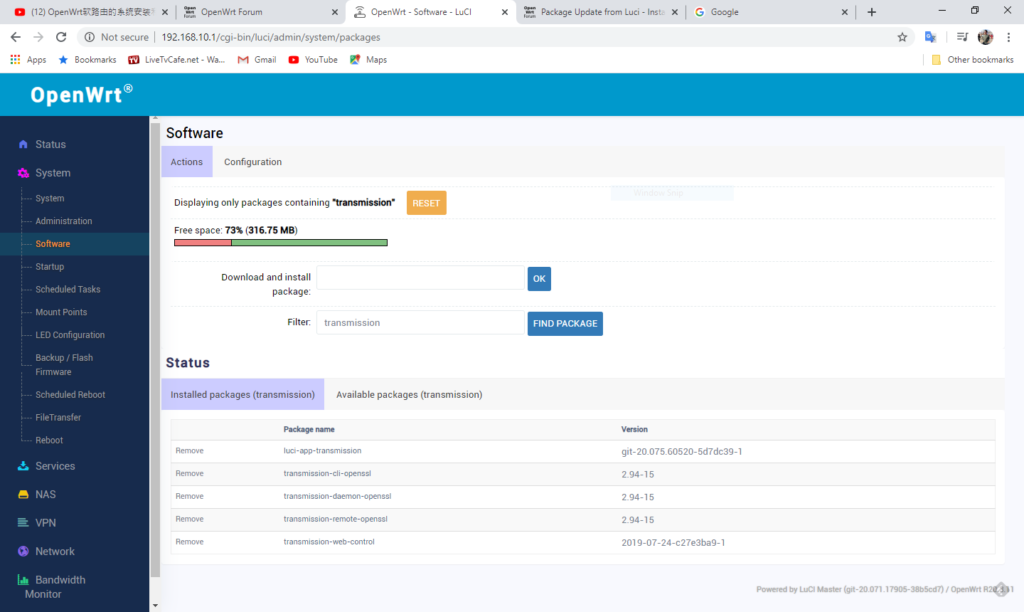I haven’t used a community supported router firmware in a couple of years and there were a few hurdles to overcome. Here’s a quick tips on things to look out for when installing OpenWrt on your router and save yourself time (example using Nighthawk R6700).
Why OpenWrt?
OpenWrt seems to be the most recommended open source os for routers. It used to be DD-WRT or Tomato WRT but the support for the two seems to have dwindled the past couple of years.
OpenWrt Quick Install Guide
Here are the broad steps to install openwrt
- Go to your device’s page using this openwrt hardware table
- Most routers will allow a firmware replacement with its default firmware
- Find, download and upload the file titled Firmware OpenWrt snapshot Install
- Wait 3 minutes before your device either has openwrt installed or is bricked
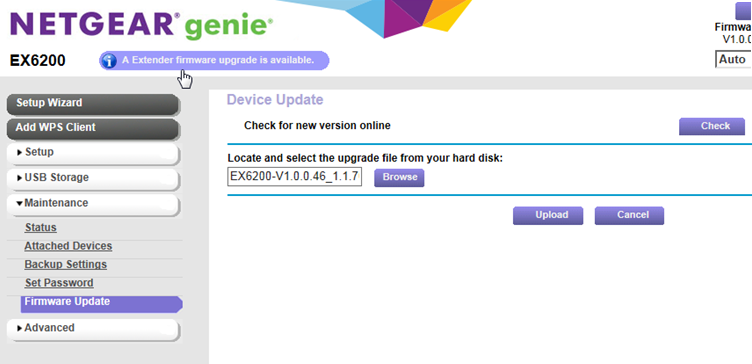
*You might have to rename the .dmg file to a .img file. Netgear’s firmware update system did not accept a different file but this trick worked for me.
Install Luci
OpenWrt will does not come with a web interface. I feel like this fact should be on the main page with an h1 tag. You have to manually ssh into your router and install Luci. You will have to use an ethernet cable if you haven’t enabled WAN which you probably haven’t yet. You can use the opkg CLI, but I’m not about to site there and learn how to use it just to configure my router.
ssh root@192.168.1.1Replace 192.168.1.1 with your router’s address.
opkg update
opkg install luciAt this point you can navigate to 192.168.1.1 in your browser and configure router to your heart’s content. I don’t think there is a default password, but password worked for me. Please change this right away.